Request for digital signatures
If you have a PortaSigma account by "Request signatures" function you can upload a document and request for signatures from your desktop and there is no need to access to the web site.
First setup your user and password.
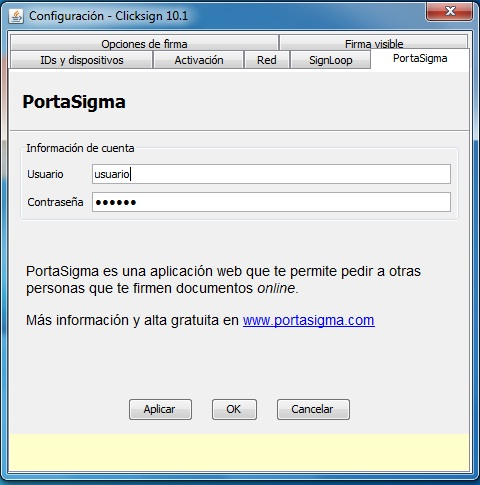
Select a file and right click with the mouse, select "Request signatures" on the ClickSign's menu
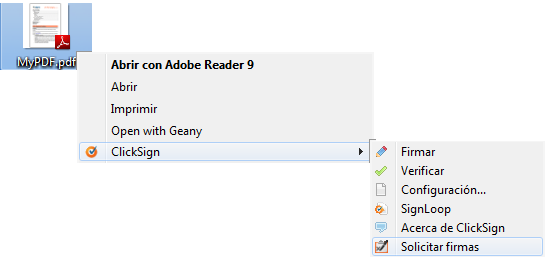
A form will be shown where you can define all the upload and request operations. Here are the fields that are shown in the form:
The fields that references the document are:
-Title: The name that will be shown and references the document.
-Comments: The message shown to the signer.
The fields that references the signer are:
-Name: Signer's name.
-E-mail: Signer's email address where all of his notifications will be sent.
-Country: The two letter country identifier code (for example: ES for Spain)
-Citizen ID: Identificator that references the signer (for example the NIF)
Once you have filled all the signer fields click ">>" and will be moved to the right square. You may add all you want, if you want to delete one just select it and click "Remove requests" button.
When you finish click "Upload and send requests" to apply and do the operation or click "Cancel" to do not do it.
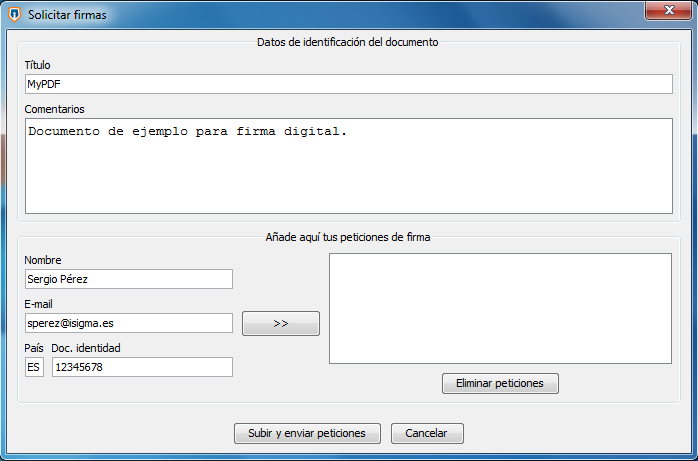
If it goes successfull a confirmation dialog will be shown and will ask you if you want open a browser to PortaSigma.

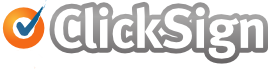
 Sign, send, and get back your signed documents
Sign, send, and get back your signed documents